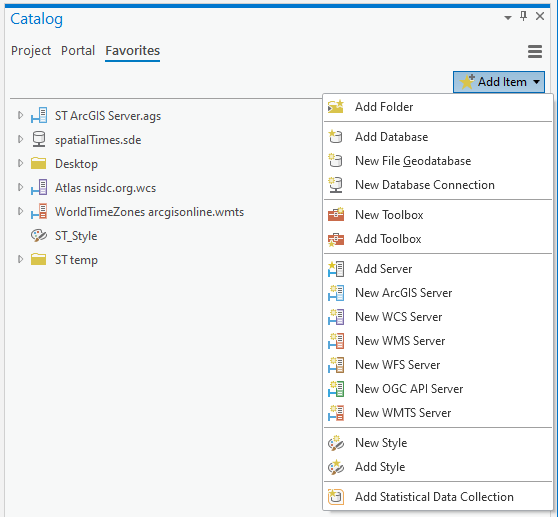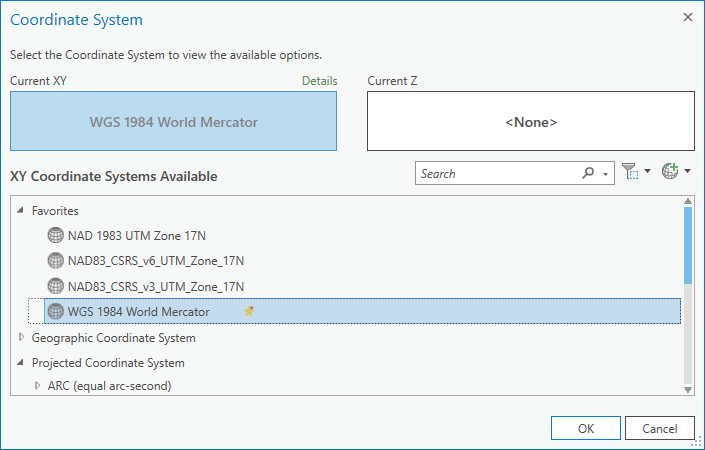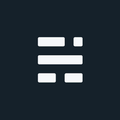ArcGIS Pro Favorites and Folders

ArcGIS Pro has been able to store favorites since the 2.x releases. How this is managed in Pro has changed slightly over the years. Well, I guess it started with no favorites, but we don’t like to talk about Pro 1.x so let’s just pretend it never happened. If you have corporate database connections or projection files, setting this up for users makes day-to-day GIS’ing a little easier.
A Short History of Favorites
Setting favorites in ArcGIS Desktop (ArcMap/Catalog) was a mixed bag of files and locations: database connections could be copied into your roaming profile folder; Custom/favorite projections files stored in a different folder; Folders shortcuts stored in the ArcCatalog.gx binary file. From that point forward they would be available in every MXD or ArcCatalog instance. Overall, this worked great with the files stored locally (per user), not great if you wanted shared favorites throughout the organization.
Some of this ArcGIS Desktop ’favorite location chaos’ has been fixed in ArcGIS Pro. The binary GX folder favorites have been replaced with a JSON file and extracted from the binary. As well, you can store some favorites on a shared network which makes corporate updates easier to deploy. However, there are still a few locations where favorites might exist and a new JSON schema that is worth reviewing.
Favorites Pro Every Occasion
There are many types of ArcGIS Pro favorites you might want to set up for yourself or your organization, this includes:
- Database Connections
- Server Connections (ags, wms, wcs, etc)
- Folder Connections (shortcuts)
- Projections (prj files)
- Custom Transformations
- Custom Style File
The abnormally wide table below compares the new ArcGIS Pro favorites locations with ArcGIS Desktop.
| Favorite | Type | ArcGIS Pro | ArcGIS Desktop |
|---|---|---|---|
| Database Connection | .sde, .odc | %AppData%\Roaming\Esri\ArcGISPro\Favorites\Favorites.json | %AppData%\Roaming\Esri\Desktop10.x\ArcCatalog\ |
| Server Connection | .ags, .wms, .wcs, .wfs, .wmts | %AppData%\Roaming\Esri\ArcGISPro\Favorites\Favorites.json | %AppData%\Roaming\Esri\Desktop10.x\ArcCatalog\ |
| Folder Connection | UNC path | %AppData%\Roaming\Esri\ArcGISPro\Favorites\Favorites.json | %AppData%\Roaming\Esri\Desktop10.x\ArcCatalog\ArcCatalog.gx |
| Projection | .prj | %AppData%\Local\Esri\ArcGISPro\Favorites\ | %AppData%\Roaming\Esri\Desktop10.x\ArcMap\Coordinate Systems\ |
| Custom Transformation | .gtf | %AppData%\Roaming\Esri\ArcGISPro\ArcToolbox\CustomTransformations\ | %AppData%\Roaming\Esri\Desktop10.x\ArcToolbox\CustomTransformations\ |
| Toolbox | .tbx | %AppData%\Roaming\Esri\ArcGISPro\Favorites\Favorites.json | %AppData%\Roaming\Esri\Desktop10.x\ArcToolbox\My Toolboxes\ |
| Style | .style, .stylx | %AppData%\Roaming\Esri\ArcGISPro\Favorites\Favorites.json | %AppData%\Roaming\Esri\Desktop10.x\ArcMap\ |
In the table, %AppData% refers to the local user’s AppData directory (C:\Users\<user_name>\AppData). This folder is hidden in Windows by default. Enable show hidden items to browse if needed. Beyond that, almost everything in ArcGIS Pro is in the roaming section except for Projections which uses the local subdirectory.
Most favorites are now managed by the Favorites.json file. This file is located in %AppData%\Roaming\Esri\ArcGISPro\Favorites and can contain more than just the Favorites.json file. By default, this is where new favorite files will be created and managed by the favorites pane in ArcGIS Pro. But remember, it’s the JSON file that is the real favorites list:
- If you create a favorite by marking an existing item (sde/server connection file), it will copy the file into the favorites folder AND will add the entry to the favorites.json file.
- If you create a new favorite from the favorites pane, it will create the new file in the favorites folder AND will add the entry to the favorites.json.
- If you manually copy files into the favorites folder it will not show in your favorites list unless you update the favorites.json file manually.
- Removing an item from your favorites list in ArcGIS Pro will update the Favorites.json but will not delete the file itself.
- Creating a folder favorite doesn’t create a shortcut file, it just updates the JSON file with a new virtual entry.
Coordinate System Projection file favorites
The list of coordinate systems to show in your favorites list is an odd duck and managed separately:
- All PRJ files in the user-based favorite directory are considered favorites automatically, with no related JSON configuration.
- Marking an out-of-the-box projection as a favorite will create a PRJ file and place it into the user-based directory.
- Removing a projection from your favorites will delete the local PRJ in the directory
Custom Transformations
Similar to projections, these have their own location and complexities. First off, these aren’t really favorites, more of a local user configuration. Still worth mentioning as it leverages the user profile and there is no interface to manage these inside ArcGIS Pro. Just place the GTF file into the folder and Pro will pick up the settings:
- A custom GTF is stored in its user-based favorite directory.
- A custom GTF may require a custom binary grid shift file (.gsb) in the Projection Engine resource directory (
resources\pedatadirectory). - Make sure the transformation settings match the names of the projection files (if they are custom too) for the transformation to show as an option.
Note: Normally, the transformation will not show in any tools as being an available option if the complementing .gsb file is missing (i.e. Canadian NTv2 files). However, some tools will mistakingly still list them - such as the transformation properties of mosaic datasets. For the mosaic situation, this can lead to the issue where the transformation will not take place even if specified. Still, on mosaic properties, it appears there might be a bug where the transformation is still ignored even if both files exist (further investigation is still required as to the cause and might be isolated).
Pro Favorites, Folders, and JSON
As you can see from the favorites table earlier, ArcGIS Pro (currently 2.8.3) still has multiple favorite folder locations; and the roaming favorites folder doesn’t manage favorites at all beyond it being where the Favorites.json file resides. Most favorites can be managed directly in the JSON file or use ArcGIS Pro’s interface to keep the JSON file up-to-date. For deploying favorites to many users, just make a single JSON file and push to all user roaming directories and keep the related files in a single shared drive for easier updates.
Again, the JSON file doesn’t include coordinate systems or custom transformations at this time - both of these are managed in their own user-based favorites folder with no JSON file or shared network options. Maybe we can make an Ideas Page?!.
The User Config File
Although not a managed favorite, an honourable mention to ArcGIS Pro configuration files. These have a few settings that can be managed by users or administrators via XML files. Yes, because using JSON here wouldn’t make sense I guess?! In ArcGIS Pro, the user.config file stores personalized preferences such as geoprocessing, search, and mapping properties. The file also stores the location of recent projects accessed from the start page in ArcGIS Pro.
User user.config configuration file is an XML file located in the user profile:
- In Pro 2.5 and below: C:\Users\<user_name>\AppData\Local\ESRI\ArcGISPro.exe_StrongName_
\ - In Pro 2.6 and above: C:\Users\<user_name>\AppData\Roaming\ESRI\ArcGISPro.exe_StrongName_
\
Admin configuration can be created to control a subset of settings from a shared location. This can either be set during an ArcGIS Pro silent install or by editing the Windows Registry. It only controls 4 settings currently: UseLocalHelp, EnableIndexing, IndexNetworkConnections, and SkipServerConnections. This Pro.settingsConfig XML file is further described in the Online Help Application Settings.
Helpful Links
Cover image: Microsoft Stock Photo (modified) Sept 21, 2021.
If you found my writing entertaining or useful and want to say thanks, you can always buy me a coffee.